Paying PTA mobile tax online has become more convenient with banking apps like Bank Alfalah. Follow these steps to complete the process seamlessly:
1. Generate Your PSID
Before you start, ensure you’ve generated the PSID for the PTA mobile tax payment. This can be done through the FBR (Federal Board of Revenue) website or follow Our Guide
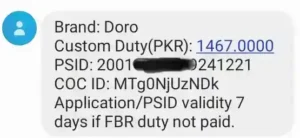
2. Open the Bank Alfalah App
Log into the Bank Alfalah mobile app using your credentials.
3. Search for FBR
Use the search or navigation menu within the app to locate the FBR option under “More”.
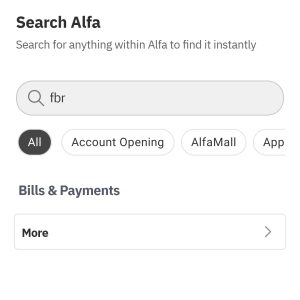
4. Select Tax Payment
Tap on the Tax option to proceed.
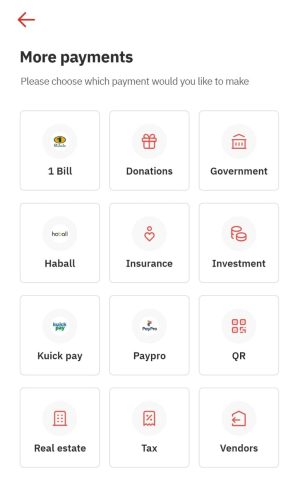
5. Choose New Payment
Opt for the New Payment feature to initiate your transaction.
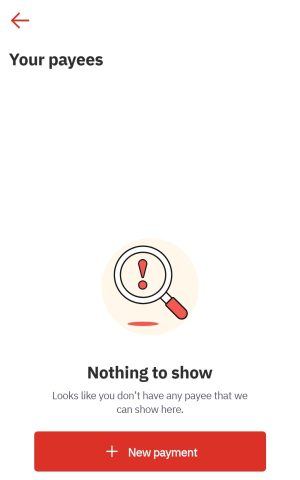
6. Choose FBR
Select FBR from the list of available tax payment categories.
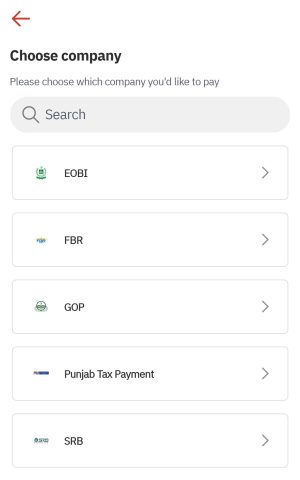
7. Enter Your PSID
Enter the PSID (Payment Slip ID) you generated earlier into the designated field in the Bank Alfalah app.
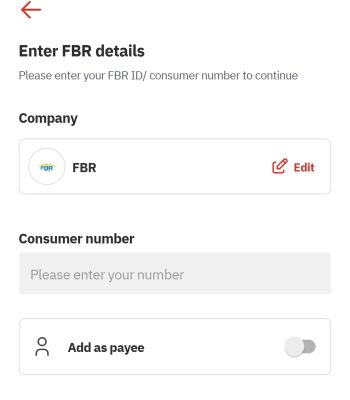
8. Verify Details
Double-check the tax amount and other payment details associated with your PSID for accuracy. Confirm that everything is correct before proceeding.
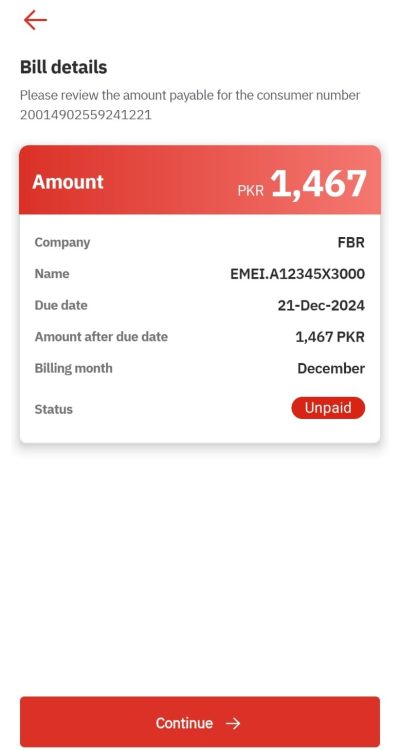
9. Enter OTP
Input the One-Time Password (OTP) that will be sent to your registered mobile number to verify the transaction.
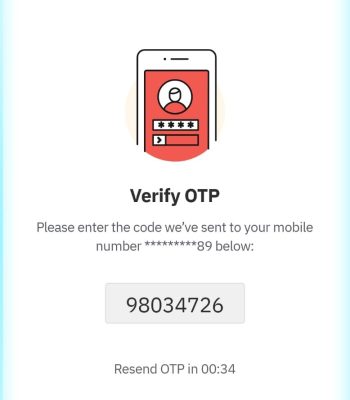
10. Pay Now
Click the Pay Now button to complete the payment.

11. Wait for Approval
Once the payment is processed, the status of your mobile tax will be updated to PTA Approved within 1-2 working days, InShaALLAH.
Key Notes:
- Ensure your mobile app is updated to the latest version to avoid technical glitches.
- Keep your registered mobile phone handy for OTP verification.
This process is fast, secure, and eliminates the need for visiting physical branches.
Need More Help?
If you encounter any issues or need further assistance with PTA tax payments or mobile registration, feel free to visit the official PTA website or check out our other guides on PTA tax Check.
If you found this guide helpful, don’t forget to share it with others.

Hello it’s me, I am also visiting this site on a regular basis, this web page is in fact pleasant and the users are really sharing fastidious thoughts.
Remotely access Raspberry Pi behind strict network firewalls using
tools like Pi Connect, SocketXP, or Ngrok. These services simplify
remote SSH sessions, enabling secure administration, updates, and monitoring from
anywhere.
وی ایزوله ویسلی، پودری با 6
گرم BCAA و 14 گرم EAA در هر سروینگ است که با روش
میکروفیلتراسیون جریان متقاطع
تولید میشود.
پروتئین وی ایزوله، دارای پروتئین بالا و چربی و کربوهیدرات پایینتری نسبت به سایر انواع پروتئین است.
پروتئین وی هیدرولیز، باعث میشود تا با سرعت بیشتری به هدف موردنظرکه اندامی خوش فرم است برسید.
پروتئین وی، باعث میشود تا با سرعت بیشتری به هدف موردنظرکه اندامی خوش فرم است برسید.
فیتنس مکمل، دارای بهترین مکمل های خارجی و اورجینال، شامل پروتئین وی و…
پروتئین کازئین، یکی از دو پروتئین اصلی موجود در شیر است (پروتئین دیگر، آب پنیر یا وی است).
مکمل کراتین، مکملی محبوب در دنیای بدنسازی و ورزش، ترکیبی طبیعی است که از سه اسیدآمینه آرژنین، گلایسین و متیونین در بدن تولید میشود.
مکمل پروتئین، این ماکرومغذی قدرتمند، اساس ساختار سلولها و عضلات ماست.
مکمل کراتین مونوهیدرات، یک ترکیب طبیعیه که از سه اسید آمینه گلیسین، آرژنین و متیونین ساخته میشه و به طور عمده در عضلات اسکلتی ذخیره میشه.
مولتی ویتامین، مکملهایی هستند که ترکیبی از ویتامینها و مواد معدنی ضروری را در یک قرص یا کپسول گرد هم میآورند.
مکمل ویتامین، مواد حیاتی ای است که بدن ما برای عملکرد صحیح به آنها نیاز دارد.
وی نیترو تک ماسل تک 1 کیلویی، یک مکمل پروتئینی پیشرفته است که به طور خاص برای کمک به عضلهسازی و بهبود عملکرد ورزشی طراحی شده است.
کراتین مونوهیدرات ناترکس 300 گرمی، یک مکمل کراتین باکیفیت و ایمن است که برای ورزشکاران حرفهای طراحی شده.
نقش ویتامین ها در فیتنس و بدنسازی، تامین ویتامینها و مواد معدنی ضروری برای پشتیبانی از عملکرد فیزیکی طولانیمدت است.
پروتئین کازئین کوامترکس 2300 گرمی، یک مکمل پروتئینی شبانه است که برای تغذیه عضلات در طولانیمدت طراحی شده است.
مکمل کراتین ترکیبی، مثل یه تیم فوتبال حرفهای میمونه که هر بازیکنش یه کار خاص رو به نحو احسن انجام میده.
کراتین ترکیبی هیدراتور یو اس ان 360 گرمی، یک مکمل پیشرفته است که برای به حداکثر رساندن عملکرد ورزشی طراحی شده.
مولتی ویتامین موتانت، یک مکمل جامع و قدرتمند است که بهطور خاص برای نیازهای ورزشکاران و بدنسازان طراحی شده است.
مولتی ویتامین اپتی من اپتیموم نوتریشن، یک مولتی ویتامین جامع و قدرتمند است که به طور اختصاصی برای نیازهای تغذیهای آقایان، به ویژه ورزشکاران، طراحی شده است.
کراتین مونوهیدرات زومد لبز 300 گرمی، یک مکمل باکیفیت و خالص است که برای ارتقاء عملکرد ورزشی طراحی شده.
وی ایزوله موتانت 2300 گرمی، با ارائهی ۲۵ گرم پروتئین خالص در هر پیمانه، تجربهای بینظیر از یک مکمل باکیفیت را برای شما به ارمغان میآورد.
کراتین مونوهیدرات بادی بیلدر 300 گرمی، یک فرم خالص و باکیفیت از کراتین است که توسط برند معتبر “بادی بیلدر” تولید شده است.
مولتی ویتامین مای ویتامینز دیلی 60 عددی، یک مکمل غذایی جامع و باکیفیت از برند معتبر انگلیسی مای ویتامینز (Myvitamins) است که برای مصرف روزانه طراحی شده.
پروتئین کوکی ادونیس 1 کیلویی، با ترکیب منحصربهفردی از وی پروتئین و پروتئین کازئین، در هر وعده ۲۱.۵ گرم پروتئین خالص را به بدن شما میرساند.
کراتین on 600 گرمی، یک مکمل باکیفیت و مؤثر برای ورزشکاران است که به افزایش قدرت و حجم عضلات کمک میکند.
وی اینر آرمور، از پروتئین گاوهای علفخوار نیوزلندی تهیه شده و سرشار از لوسین،
وی کیسه ای ماسل تک، برای ورزشکارانی طراحی شده که به دنبال بهترین نتیجه در کوتاهترین زمان ممکن هستند.
کراتین ایوژن اصل، یک مکمل غذایی باکیفیت است که به طور خاص برای بهبود عملکرد ورزشی و حمایت از رشد عضلانی طراحی شده.
وی کوامترکس کیسه ای، یک مکمل پودری باکیفیت است که از کنسانتره پروتئین وی ساخته شده.
کراتین مونوهیدرات استروویت 300 گرمی، یک مکمل باکیفیت و تکجزئی است که به عنوان یکی از موثرترین انواع کراتین در جهان شناخته میشود.
وی ماسل تک کیسه ای، برای ورزشکارانی طراحی شده که به دنبال بهترین نتیجه در کوتاهترین زمان ممکن هستند.
وی ایزوله ماسل تک 2300 گرمی، از برند MUSCLETECH، یک مکمل پروتئینی پیشرفته است که با استفاده از فناوریهای میکروفیلتراسیون و اولترافیلتراسیون چند فازی تولید میشود.
مولتی ویتامین الفا من مای ویتامینز 240 عددی، یک مکمل غذایی باکیفیت بالا است که به طور خاص برای نیازهای سلامت آقایان فعال طراحی شده است.
وی زو زومد لبز، محصولی فوقحرفهای و باکیفیت است که با ترکیبات استثنایی و طعمهای جذاب، انتخابی عالی برای ورزشکاران محسوب میشود.
کراتین مونوهیدرات اسکال لبز 300 گرمی، یعنی کیفیت و خلوص! اسکال لبز (Skull Labs) یک برند لهستانیه که در تولید مکملهای ورزشی با کیفیت بالا شناخته شده.
کازئین میسلار کوامترکس 900 گرمی، یک پروتئین با جذب بسیار آهسته است که برای تأمین مداوم اسیدهای آمینه به عضلات، به ویژه در طول شب و ساعات طولانی بین وعدههای غذایی، طراحی شده است.
کراتین استروویت، یک مکمل باکیفیت و تکجزئی است که به عنوان یکی از موثرترین انواع کراتین در جهان شناخته میشود.
کراتین ایوژن، یک مکمل غذایی باکیفیت است که به طور خاص برای بهبود عملکرد ورزشی و حمایت از رشد عضلانی طراحی شده.
مولتی ویتامین سوپر ویت کوامترکس 120 عددی، یک مکمل مولتیویتامین و مولتیمینرال جامع است که توسط برند معتبر کوامترکس تولید میشود.
ماسل رولز، وی رولز پلاس ماسل رولز ترکیبی از پروتئین وی ایزوله و کنسانتره است.
وی گلد استاندارد اپتیموم نوتریشن 900 گرمی، با استفاده از فناوریهای فیلترینگ پیشرفته، عمدتاً از پروتئین وی ایزوله تهیه میشود که چربی، کربوهیدرات و لاکتوز اضافی آن حذف شده است.
کراتین مای پروتئین یک کیلویی، یکی از محبوبترین و بهترین مکملهای کراتین در جهان است که به دلیل خلوص و کیفیت بالا، سالهاست که در سایت ما رتبه اول را به خود اختصاص داده است.
وی ایزوله ایوژن، یک پروتئین وی ایزوله با خلوص فوقالعاده بالاست که توسط شرکت معتبر Evogen Nutrition تولید میشود.
کراتین ترکیبی ناترکس 1300 گرمی، یک محصول پیشرفته برای بارگیری گلیکوژن و کراتین است که برای به حداکثر رساندن عملکرد و حجم عضلات طراحی شده.
وی اکستریم ناپالم فا، یک پروتئین وی کنسانتره باکیفیت و پیشرفته است که برای به حداکثر رساندن عملکرد و ریکاوری ورزشکاران طراحی شده است.
پروتئین کازئین چیست ؟، نوعی پروتئین از گروه فسفو پروتئینهاست که به طور طبیعی در شیر پستانداران وجود دارد.
مولتی ویتامین فارماتون 100 عددی، یک مکمل غذایی کامل و جامع است که با هدف افزایش انرژی و کاهش خستگی طراحی شده است.
وی ایزوله ویسلی، پودری با 6 گرم BCAA و 14 گرم EAA در هر سروینگ است که با روش میکروفیلتراسیون جریان متقاطع تولید میشود.
مولتی ویتامین اپتی من، یک مولتی ویتامین جامع و قدرتمند است که به طور اختصاصی برای نیازهای تغذیهای آقایان، به ویژه ورزشکاران، طراحی شده است.
وی ایزوله ایزوفیت ناترکس 1 کیلویی، یک مکمل پروتئینی فوقالعاده باکیفیت است که با فرآیند میکروفیلتراسیون پیشرفته تولید شده است.
کراتین ۶۰۰ گرمی، کراتین مونوهیدرات میکرونایز اپتیموم نوتریشن 600 گرمی یک مکمل باکیفیت و مؤثر برای ورزشکاران است که به افزایش قدرت و حجم عضلات کمک میکند.
کراتین مونوهیدرات اسپرتر 500 گرمی، یک مکمل غذایی است که به صورت پودر عرضه میشود و هدف اصلی آن افزایش ذخایر فسفوکراتین در عضلات است.
بهترین مکمل ها برای دوران کات، پروتئین وی و BCAA برای حفظ عضلات، الکارنیتین و CLA برای به حداکثر رساندن چربیسوزی، و کافئین و بتا آلانین و …
وی ویتوبست 100%، یک منبع غنی و طبیعی از اسیدهای آمینه شاخهدار (BCAAs) و ال-گلوتامین به حساب میآید.
بهترین برندهای پروتئین وی خارجی، ماسلتک (Muscletech) گرفته تا استاندارد طلایی بازار یعنی اپتیموم نوتریشن (Optimum Nutrition)، یا خلوص بینظیر رول وان (Rule One)، و …
مولتی ویتامین بانوان رول وان، یک مکمل تغذیهای فوقالعاده جامع است که به طور اختصاصی برای برآورده کردن نیازهای تغذیهای بانوان فعال و ورزشکار طراحی شده است.
کراتین مونوهیدرات چیست؟، در هسته اصلی، کراتین مونوهیدرات سادهترین و خالصترین شکل کراتین است که به صورت تجاری در دسترس قرار دارد.
وی ایزوله سون نوتریشن، در هستهی خود، یک مکمل پروتئین وی ایزوله بسیار خالص است که با هدف رساندن حداکثر پروتئین و حداقل چربی، کربوهیدرات و لاکتوز به بدن طراحی شده.
وی ایزوله ناترکس، حاوی
۲۵ گرم پروتئین وی ایزوله ۱۰۰٪ در هر
سروینگ است که با روش میکروفیلتراسیون پیشرفته تولید شده و جذب
سریع دارد.
وی بلو لب، ترکیبی از وی ایزوله میکروفیلتردار، وی کنسانتره و وی هیدرولیز است که جذب بالایی دارد.
تفاوت پروتئین وی با وی ایزوله، در میزان خلوص، فرآیند تولید و در نتیجه محتوای ماکروها (پروتئین، چربی، کربوهیدرات و لاکتوز) خلاصه میشه.
کراتین ترکیبی ویتوبست، یکی از پیشرفتهترین مکملهای کراتین موجود در بازار جهانی است که با فرمولاسیونی علمی و جامع برای به حداکثر رساندن عملکرد ورزشکاران طراحی شده است.
مکمل وی رونی کلمن، با ارائه ۲۵ گرم پروتئین خالص در هر سروینگ، به بدن شما کمک میکند تا بلوکهای سازنده لازم برای ترمیم و ساخت بافتهای عضلانی آسیبدیده در طول تمرینات شدید را داشته باشد.
پروتئین وی یا گینر، این دو مکمل، با وجود شباهتهایی که در بحث عضلهسازی دارن، از لحاظ ترکیبات و کارایی، مثل شب و روز با هم فرق میکنن.
وی ماسل کور، با داشتن ترکیبی از وی ایزوله و کنسانتره میکروفیلتر شده و هیدرولیزات، سرعت جذب بالایی داره و مواد مغذی رو “مستقیم به هدف” میرسونه.
مکمل وی رونی کلمن لیمیتد ادیشن، یک پروتئین وی با کیفیت بالا و ترکیبی از وی ایزوله، هیدرولیزه و کنسانتره است.
وی سیکس استار، ترکیبی از ایزوله و پروتئین وی (کنسانتره) با خلوص بالا است که بهراحتی در بدن جذب میشود.
ایا مصرف کراتین موجب ریزش مو می شود؟، خیر هیچ ارتباطی بین کراتین و ریزش مو وجود ندارد.
وی بی اس ان، حاوی ۲۴ گرم پروتئین ترکیبی (وی کنسانتره، ایزوله، هیدرولیزه، کازئین و پروتئین شیر) است.
کراتین ترکیبی ایوژن 300 گرمی، مکملی است که فراتر از کراتین مونوهیدرات استاندارد عمل میکند و برای به حداکثر رساندن جذب، پایداری و کارایی در بدن طراحی شده است.
وی سوپریم، حاصل سالها تجربه و دانش یکی از اسطورههای بدنسازی، کوین لورون، است.
وی ناترکس، مکملی با کیفیت بالاست که برای کمک به رشد و ریکاوری عضلات طراحی شده است.
وی اتمیک، یک مکمل پودری است که به راحتی در مایعات حل میشود و به شما کمک میکند تا پروتئین باکیفیت به رژیم غذاییتان اضافه کنید.
وی انابولیک کوین، یک فرمول پیشرفته پروتئینی است که از ۵ منبع مختلف شامل وی کنسانتره، وی ایزوله، وی هیدرولیزه، کازئین و آلبومین تخممرغ تشکیل شده است.
وی ماسل رولز پرو، با فرمولاسیونی خاص، مکملی ایدهآل برای تمام افرادی است که به دنبال تأمین پروتئین روزانه خود هستند.
وی پرو آنتیوم رونی کلمن، حاوی ۱۳.۵ گرم EAA، ۳.۵ گرم BCAA، ۵ گرم کراتین و ۲.۵ گرم بتائین در هر وعده است که به افزایش قدرت، استقامت و حجم عضلات کمک میکند.
مولتی ویتامین انیمال یونیورسال پک 30 تایی، یک بسته کامل و جامع حاوی بیش از ۶۰ تا ۸۵ ماده مغذی کلیدی در هر ساشه (بسته) روزانه است!
پروتئین وی fa، یک مکمل خوشطعم و باکیفیت است که حاوی ۱۰۰٪ پروتئین وی کنسانتره (Whey Concentrate) میباشد.
وی پرو موتانت، یک مکمل پروتئینی پیشرفته و کامل است که برای حمایت از رشد سریع عضلات، ریکاوری، و سلامت عمومی طراحی شده است.
پروتئین وی کریتیکال اپلاید، ترکیبی پیشرفته از پروتئین وی کنسانتره، ایزوله و هیدرولیز شده است.
وی ایزوله دایماتیز 1400 گرمی، نه تنها پروتئین وی ایزوله (Whey Isolate) است، بلکه از نوع هیدرولیز شده (Hydrolyzed) نیز هست.
وی ایزوله زومد لبز، یک مکمل با کیفیت بالا است که از آبپنیر ایزوله با خلوص ۹۰–۹۵٪ تهیه شده
و تقریبا فاقد چربی و لاکتوز است.
پروتئین وی الیمپ، با فناوری CFM، نقش مؤثری در عضلهسازی، ریکاوری سریع پس از تمرین و چربیسوزی دارد.
وی ناترند کیسه ای، در واقع یک مکمل پروتئینی باکیفیت و حرفهای است که توسط شرکت معتبر اروپایی Nutrend تولید میشود.
وی ناترند، مکملی با کیفیت بالا برای رشد عضلات، جلوگیری از تحلیل عضلانی و تأمین پروتئین روزانه ورزشکاران است.
کراتین انابولیک کوین لورون 300 گرمی، یک مکمل غذایی متشکل از کراتین مونوهیدرات خالص با خلوص بالاست.
وی نیتروتک گلد، ترکیبی از پروتئین وی ایزوله و کنسانتره است. این ترکیب به معنای دریافت پروتئین با سرعت جذب بسیار بالا و کیفیت بینظیر است.
وی نیتروتک، دارای فناوری فیلتراسیون چند فازی است.
وی ایزوله موتانت 727 گرمی، در اصل یک مکمل پودری پروتئینی فوقالعاده با کیفیت است که عمدتاً از پروتئین وی ایزوله و همچنین پروتئین وی هیدرولیز شده تشکیل شده است.
وی ایزوله ماسل اسپرت، مکملی با کیفیت بالا و مناسب برای افزایش توده عضلانی بدون چربی، چربیسوزی و بهبود ریکاوری است.
پروتئین هگزا پرو المکس، یک مکمل پروتئینی پیشرفته و باکیفیت است که برای تغذیه طولانیمدت عضلات ورزشکاران طراحی شده است.
وی استروویت، یک منبع پروتئین و کربوهیدرات پیچیده است که هضم و جذب بسیار سریعی دارد و در معده باقی نمیماند.
قیمت وی ایزوله ناترکس، به نسبت کیفیت ان بسیار پایین است و ایزوفیت کم قند، چربی، کربوهیدرات و کالری بوده.
وی ایزوله استروویت، با تامین سریع و باکیفیت تمام آمینو اسیدهای ضروری، به ویژه آمینو اسیدهای شاخهدار ، به کاهش خستگی مرکزی کمک میکند.
کراتین اینر آرمور، میتواند به شما در ریکاوری و بهبود عملکرد ورزشی کمک کند.
وی ایزوله ماسل تک 1 کیلویی، در واقع یک پودر پروتئین آب پنیر ایزوله شده است که با تکنولوژیهای پیشرفته میکروفیلتراسیون و اولترافیلتراسیون فرآوری شده.
وی ایزوله اپلاید نوتریشن ایکس پی، یک مکمل پروتئین وی ایزوله ۱۰۰% خالص است که توسط شرکت بریتانیایی تولید میشود.
کراتین ویسلی 300 گرمی، در واقع نام تجاری یک مکمل ورزشی است که معمولاً حاوی کراتین مونوهیدرات خالص میباشد.
وی بلولب یو اس ان، ترکیبی از وی ایزوله میکروفیلتردار، وی کنسانتره و وی هیدرولیز است که جذب بالایی دارد.
адмирал x
адмирал икс регистрация
риобет регистрация
sykaaa официальный сайт
сукааа регистрация
cryptoboss рабочее зеркало
анлим казино
وی کیسه ای اپتیموم، یکی از پرفروشترین پودرهای پروتئین وی در دنیاست.
риобет казино
وی ناترند ۱ کیلویی، در واقع یک مکمل پروتئینی باکیفیت و حرفهای است که توسط شرکت معتبر اروپایی تولید میشود.
وی گلد استاندارد اپتیموم نوتریشن، صرفاً یک پودر پروتئین نیست؛ بلکه یک ابزار استراتژیک برای بهینهسازی عملکرد بدن و ذهن شماست.
**mind vault**
mind vault is a premium cognitive support formula created for adults 45+. It’s thoughtfully designed to help maintain clear thinking
**mindvault**
mindvault is a premium cognitive support formula created for adults 45+. It’s thoughtfully designed to help maintain clear thinking
وی ایزوله ایزوجکت ایوژن، از تصفیه سهگانه با فیلتر سرد (Triple Cold-Filtered) بهره میبرد.
وی سینتا 6 بی اس ان 1 کیلویی، یک ماتریس پروتئینی فوق حرفهای است که برای حمایت مداوم از عضلات شما، در تمام طول روز و شب طراحی شده است.
وی الیمپ کیسه ای، یک ترکیب حرفهای از دو نوع پروتئین وی با کیفیت فوقالعاده است.
مولتی ویتامین ایوژن، توسط یک برند معتبر در دنیای فیتنس تولید شده و فرمولاسیون آن به طور خاص برای کسانی بهینه شده است که در سطح بالایی از فعالیت بدنی قرار دارند.
کراتین ترکیبی سل تک ماسل تک، یک فرمولاسیون پیشرفته است که برای به حداکثر رساندن جذب و کارایی کراتین در سطح سلولی طراحی شده است.
اپتی من، یک مولتی ویتامین جامع و قدرتمند است که به طور اختصاصی برای نیازهای تغذیهای آقایان، به ویژه ورزشکاران، طراحی شده است.
کراتین ترکیبی انابولیک کوین لورون، نتیجهی سالها تجربه و علم پشت سر یکی از اسطورههای بزرگ بدنسازی، کوین لورون، هست.
**prostadine**
prostadine is a next-generation prostate support formula designed to help maintain, restore, and enhance optimal male prostate performance.
**prostadine**
prostadine is a next-generation prostate support formula designed to help maintain, restore, and enhance optimal male prostate performance.
کراتین ترکیبی موتانت، از سه نوع کراتین مختلف را در خود جای داده است تا حداکثر جذب، کارایی و حداقل عوارض جانبی را تضمین کند.
**gl pro**
gl pro is a natural dietary supplement designed to promote balanced blood sugar levels and curb sugar cravings.
**gl pro**
gl pro is a natural dietary supplement designed to promote balanced blood sugar levels and curb sugar cravings.
کراتین ترکیبی انیمال یونیورسال، یک فرمولاسیون پیشرفته و چندگانه است که برای به حداکثر رساندن قدرت و عملکرد ورزشی طراحی شده.
کراتین چیست، یک ترکیب طبیعی است که در بدن انسان تولید میشود و نقش کلیدی در تأمین انرژی سریع و قدرتمند برای عضلات ایفا میکند.
**breathe**
breathe is a plant-powered tincture crafted to promote lung performance and enhance your breathing quality.
**breathe**
breathe is a plant-powered tincture crafted to promote lung performance and enhance your breathing quality.
وی رول وان، یکی از مکملهای برجسته در بازار جهانی است که عمدتاً برای حمایت از عضلهسازی، ریکاوری سریع، و بهبود کلی عملکرد ورزشی طراحی شده است.
ایزوفیت، وی ایزوله ایزوفیت ناترکس حاوی ۲۵ گرم پروتئین وی ایزوله ۱۰۰٪ در هر سروینگ است که با روش میکروفیلتراسیون پیشرفته تولید شده و جذب سریع دارد.
وی بی پی ای HD، در واقع یک ترکیب فوقپیشرفته از پروتئینهای وی با سرعت جذب متفاوت است.
وی ایزوله ایوژن اصل، از تصفیه سهگانه با فیلتر سرد (Triple Cold-Filtered) بهره میبرد.